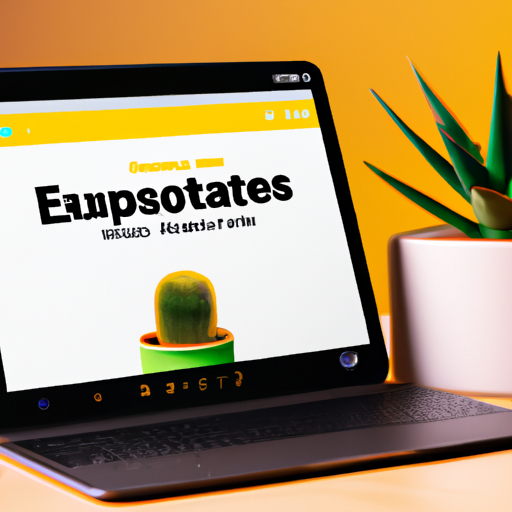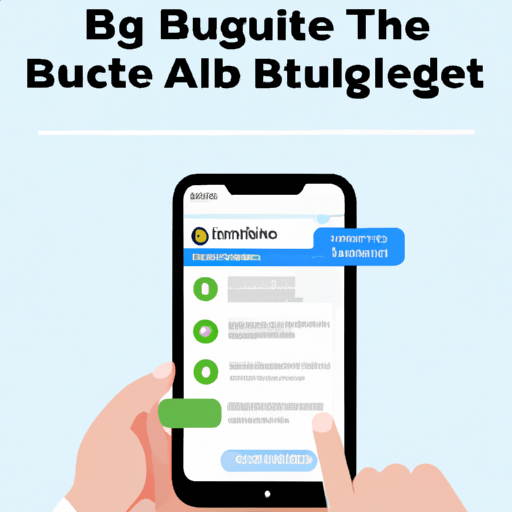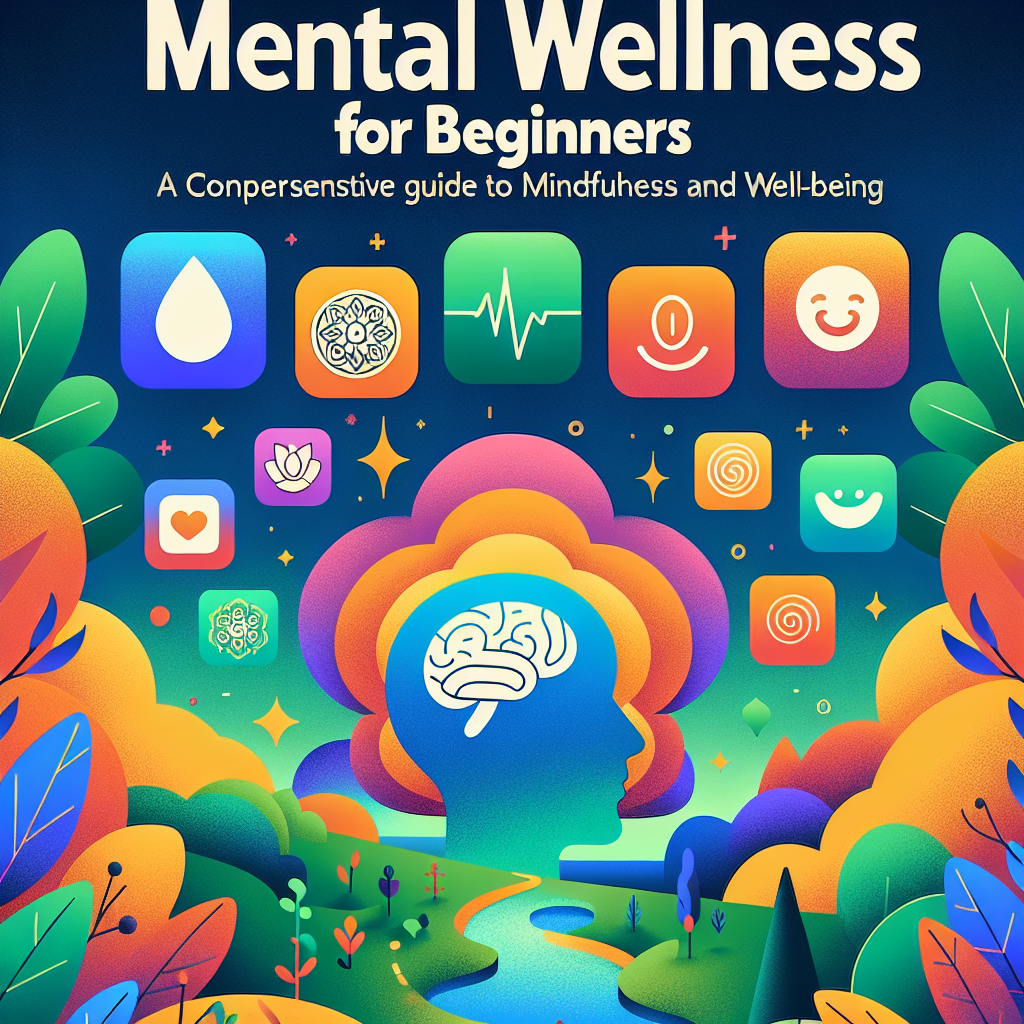Compare the Best Free Photo Editors: A Comprehensive 2024 Review
In the world of digital photography and creative content, having access to reliable free photo editing software is essential for hobbyists, professionals, and everyday users alike. Whether you need to retouch portraits, design graphics, or simply crop and adjust images, the right tool can make all the difference. But with so many options available, how do you know which is best for you? In this guide, we will compare the best free photo editors of 2024, evaluating their features, usability, performance, and more.
What Makes a Great Free Photo Editor?
The best photo editing tools offer a balance between powerful features and user-friendly interfaces. When comparing the top free alternatives, we consider:
- Core editing functions (crop, resize, color correction, filters)
- Advanced features (layers, RAW support, batch processing)
- Design capabilities (graphic design tools, text overlays)
- Cross-platform compatibility (Windows, macOS, Linux, online editors)
- Performance and speed
- Learning curve (ease of use for beginners and pros)
- Community support and tutorials
Top 5 Free Photo Editors in 2024
Let’s explore the leading options available today, including their strengths and ideal use cases.
1. GIMP (GNU Image Manipulation Program)
GIMP is one of the most powerful open-source photo editors available. With a broad range of professional-grade tools, it’s frequently compared to Adobe Photoshop and is ideal for users who need advanced features without the cost.
- Pros: Extensive editing capabilities, supports layers and masks, customizable interface, robust community plugins.
- Cons: Steeper learning curve for beginners, interface can feel outdated.
- Best for: Enthusiasts, designers, and photographers who want Photoshop alternatives for free.
2. Photopea
Photopea is a browser-based photo editor that closely mimics Photoshop’s look and feel. Its ability to open PSD, XCF, Sketch, and RAW files makes it a versatile option for working directly in your web browser.
- Pros: No installation required, supports multiple file formats, layer support, cross-platform.
- Cons: Ads can be distracting, some advanced features are limited compared to desktop apps.
- Best for: Users needing a quick, accessible tool for editing on any device.
3. Paint.NET
Paint.NET started as a replacement for Microsoft Paint, but has evolved into a powerful free photo editor for Windows users. It’s known for its simple UI and support for layers and plugins.
- Pros: User-friendly, fast, supports layers, expandable with plugins.
- Cons: Only available on Windows, fewer advanced features than GIMP or Photoshop.
- Best for: Beginners and intermediate users who want straightforward image editing software.
4. Canva
Canva is a popular online design platform that also offers robust photo editing tools. Its drag-and-drop interface and vast library of templates make it perfect for social media graphics and quick edits.
- Pros: Extremely intuitive, built-in templates, cloud storage, collaborative features.
- Cons: Some features require a paid plan, limited advanced photo editing tools.
- Best for: Content creators, marketers, and anyone looking for easy graphic design software with photo editing.
5. Darktable
Darktable is an open-source RAW photo editor that’s perfect for photographers who shoot in RAW formats. It offers non-destructive editing, powerful color grading, and advanced image management tools.
- Pros: Excellent RAW processing, non-destructive workflow, cross-platform (Windows, macOS, Linux).
- Cons: Steeper learning curve, focused more on photography than graphic design.
- Best for: Photographers in need of a free Lightroom alternative.
Feature Comparison Table
| Editor | Key Features | Platforms | Best For |
|---|---|---|---|
| GIMP | Layers, masks, plugins, advanced editing | Windows, macOS, Linux | Advanced users, designers |
| Photopea | PSD support, web-based, layers, multi-format | All (browser-based) | Quick edits, cross-device use |
| Paint.NET | Simple UI, layers, plugins | Windows | Beginners, casual edits |
| Canva | Templates, drag-and-drop, basic edits | All (browser-based, apps) | Social media, design |
| Darktable | RAW editing, non-destructive, color grading | Windows, macOS, Linux | Photographers, RAW editing |
How to Choose the Right Free Photo Editor
The best free photo editor depends on your specific needs:
- If you need powerful photo manipulation and advanced tools, GIMP or Photopea are excellent choices.
- For quick, easy edits and design, Canva stands out.
- If you work with RAW files, Darktable is designed for you.
- For Windows users who want a lightweight option, Paint.NET is ideal.
When you compare best free photo editors, consider your workflow, device compatibility, and whether you need features like batch processing, RAW support, or graphic design capabilities.
Honorable Mentions
Beyond the top 5, other notable free photo editing apps include:
- Krita: Excellent for digital painting and illustration.
- Pixlr: User-friendly online photo editor, great for beginners.
- Fotor: Offers creative filters and effects in a web-based platform.
- Inkscape: Focused on vector graphics but also useful for photo editing.
Tips for Getting the Most Out of Your Photo Editor
- Explore tutorials and community forums to quickly learn new features.
- Use keyboard shortcuts to speed up your workflow.
- Experiment with plugins and add-ons for extended functionality.
- Save your edits in layers to keep your workflow non-destructive.
- Try out batch processing for editing multiple images at once.
Conclusion: Which Free Photo Editor is Best for You?
The landscape of free photo editing software in 2024 is more diverse and powerful than ever. Whether you’re a beginner seeking an intuitive interface or a seasoned creator needing advanced controls, there’s a free solution for you. Remember to try a few options to see which fits best with your creative process and workflow. With the right tool, you’ll unlock new levels of creativity—without spending a dime.